Since the smartphone technology we cannot live without being connected all the time to everything. We order a pizza on the app, we text a message, we check a friend’s picture. Among the smartphones, the iPhone became the most popular and the most wanted of them all. The brand keeps on developing great features that we think we don’t need to use, but when we start we just can’t live without them.
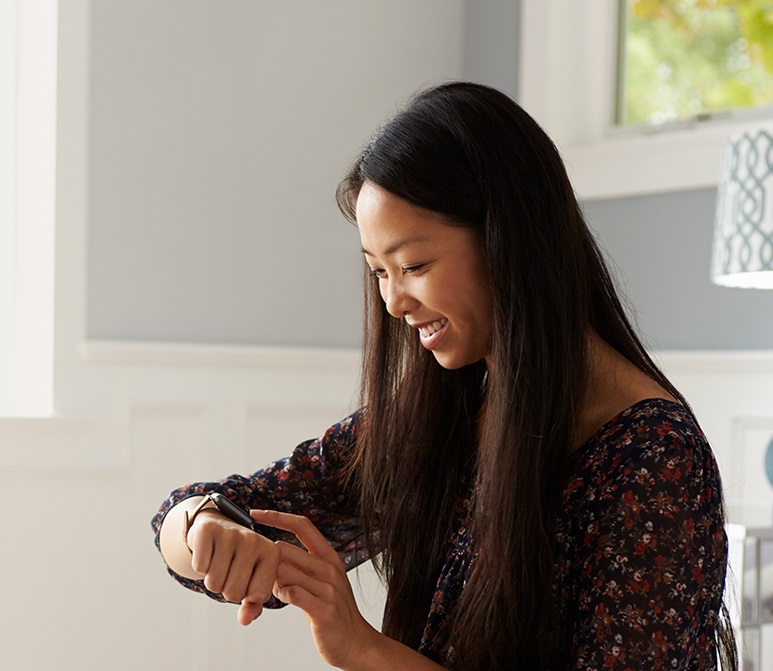
It was not different when Apple launched their smartwatch. In the beginning some of us thought: “Why do I need an Apple watch?” and suddenly we were using it all the time, to check messages notifications, answer the text, to help us exercise, track our sleep, and now even check our Blood Oxygen. We can do so many things with it that the list would be too big for this blog.
To use the features better you need good data though. Thinking about the needs of our clients to use their watch even when they are not close to their iPhones, PhoneBox decided on offering a special plan for it.
This is not new though. We have this plan available since before 2021. As a client, all you need to do is ask.
The plan is $10.00 + tax / month for 1GB and it’s connected to a different phone number than the one you have for your cellular device. As you can still connect the Apple watch with your phone data and on wi-fi and not all the features really need to use the internet, believe it, 1GB is exactly what you will need.
After all, 1GB data allows you to browse the internet for around 12 hours, to stream 200 songs or to watch 2 hours of standard-definition video.
So let us tell you how you can link your Apple Watch to your iPhone.
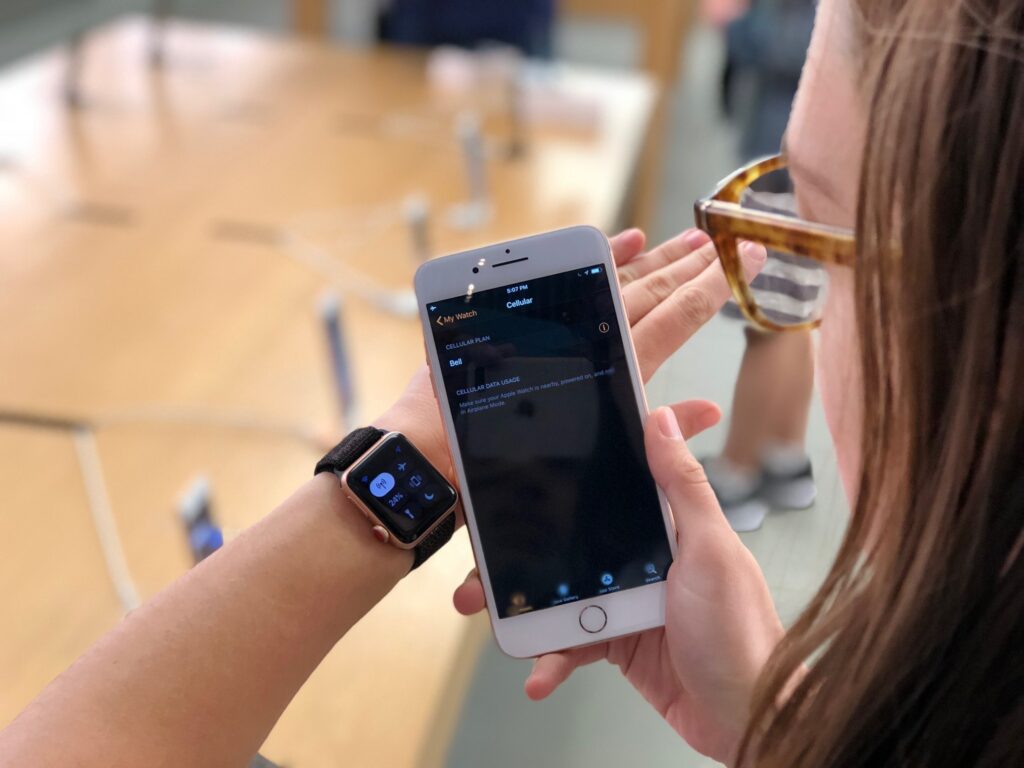
First, make sure you have already enabled an additional Apple Watch line. Also, your iPhone needs to be the 6, SE, or newer and has the following: iOS version 12 or newer, watchOS 5 or newer, WiFi calling or VoLTE enabled.
Pair your Phone with your Apple Watch by turning on your watch and holding it close to the iPhone. Wait for the “ Use your iPhone to set up this Apple Watch ” message to appear on your iPhone. Tap Continue. Hold your iPhone over the animation on your watch. Center the watch face in the viewfinder on your iPhone.
If the camera does now work for the viewfinder, tap Pair Apple Watch Manually at the bottom of the iPhone screen and follow the onscreen instructions. You will get a message once the Apple Watch and iPhone are paired.
To link the Apple Watch to your iPhone open the Watch app and tap Set up Cellular . You’ll receive a text message on your iPhone. Enter the authorization code received by text and tap Authorize Me.
If prompted, select an apple watch plan type and tap Continue . This step is skipped if you are on a corporate pooling plan.
Review the details of the plan selected or select the standalone plan and tap Continue. Review the terms and conditions, select the checkbox, and tap ACCEPT . Add your 9-1-1 address information (street number and street name must be on separate lines) and tap Continue . The address must match what is in the Canada Post database. Validate your 9-1-1 address and tap Use this address . Review your orders detail, tap continue and check the Watch app to confirm activation.

After this you will be able to use your Apple Watch with most of the plans you have in your phone.
Remember, you can always contact us if you have any doubts.
Now you can enjoy your Apple Watch like never before! With fast and non-interrupted data.


One Response
With the supported of your 1GB data plan, can I pair my Apple Watch SE (Cellular+GPS) to an iPhone which is actually with another mobile carrier like Fido or Rogers?