The technology industry is always working on new phones and improving the devices and their features. Most of us can’t keep up with so much information and don’t even know everything our phones can do.
Have you already thought about the great things you might be losing while using just the basic intuitive access you can find in your device software?
Let’s go over some old Android features that will probably be new to you and that can be quite useful.
1. Guest Mode
With this Guest mode, you can handle your phone to anyone without being vulnerable to your personal pictures, conversations, etc. All you need to do is create a guest profile! You can create more than one actually, for kids, for family, for friends and it’s really quick.
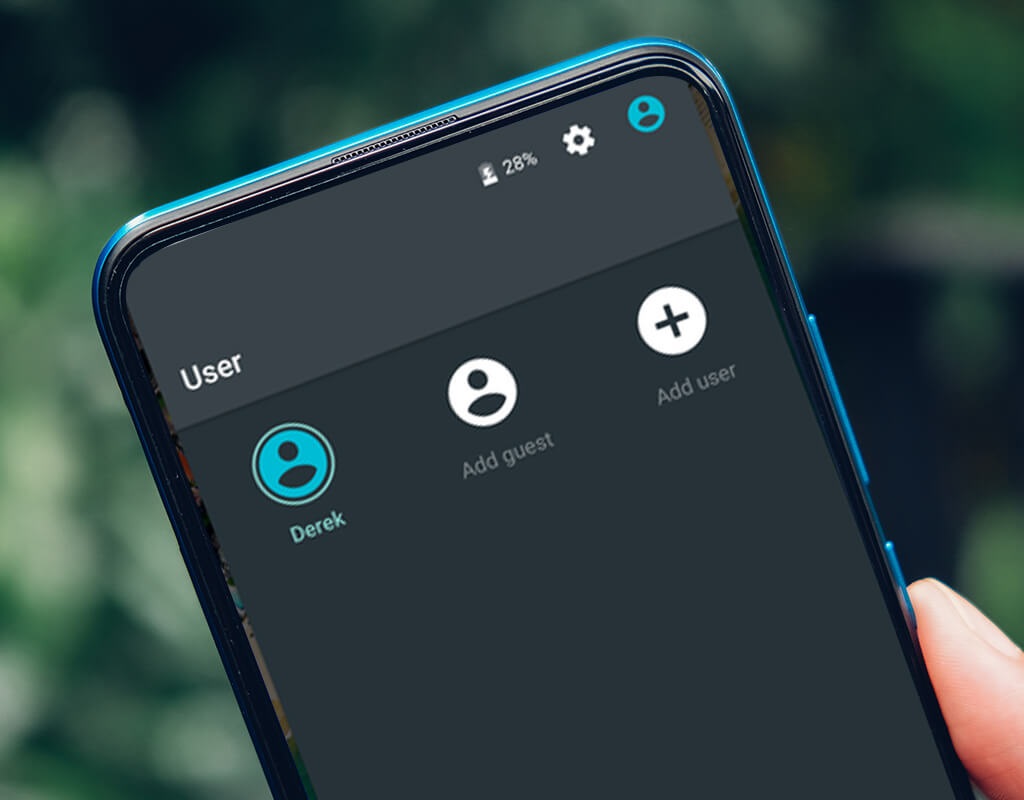
- Open Quick Settings
- Tap your user profile.
- Choose Add Guest.
2. Run apps side-by-side
This feature is quite old, but not everyone knows about it. Using a side-by-side or top-and-bottom app view can be really useful to display photos, optimize your social networking or multitask.
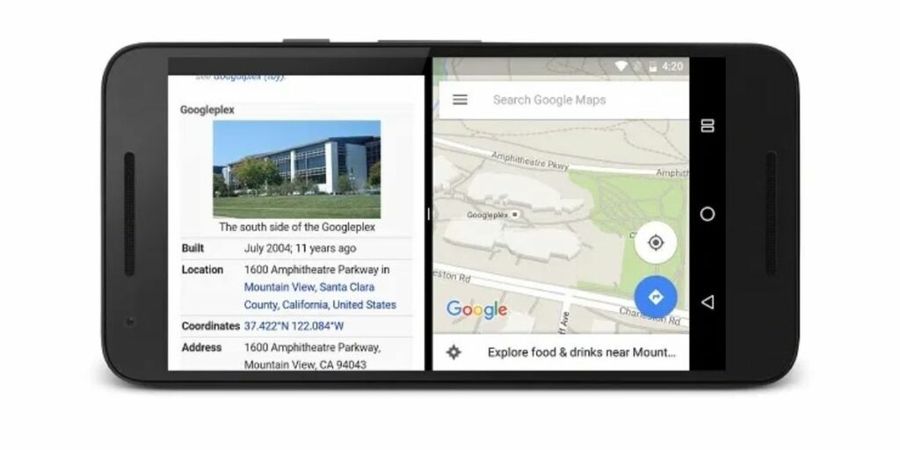
Here it’s how to set it up:
- Open the app carousel by swiping it up from the bottom of your screen.
- Swipe your way to the recent app you want to use and press on the circular icon at the top of the app preview.
- On the emerging menu, you will see a Split top option.
- Click on the Split top, and the app will automatically show up at the top or left of your screen.
- On the other side, you’ll see the app carousel, from where you can open a second app. This time, just swipe your way to it and tap on the preview to open it.
- To exit Split Screen mode, drag the black line up or down.
Keep in mind that not all apps support this feature.
3. Snooze notifications
All of us already checked a message notification, couldn’t deal with it at the moment, and just forgot about it later and only remembered far ahead.
The snooze notification is perfect for this situation. When set up, you can easily have a notification pop up later by dragging it left or right and picking a time to be notified again.
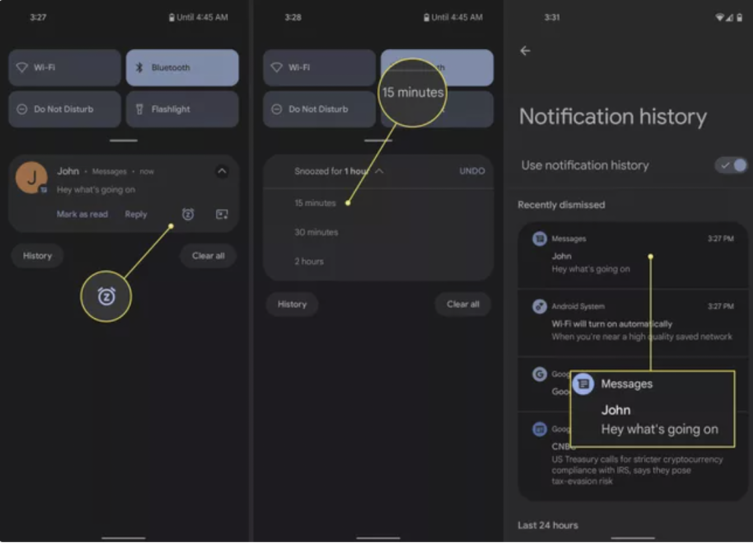
Set it up by:
- Opening Settings.
- Taping Notifications.
- Turning on Allow Notifications for Snoozing.
4. Sending And Receiving Your Android SMS on a PC
Sometimes you are working at the office or at home and cannot check your phone every time. Androids give you a solution when permitting you to access your SMS on the computer.
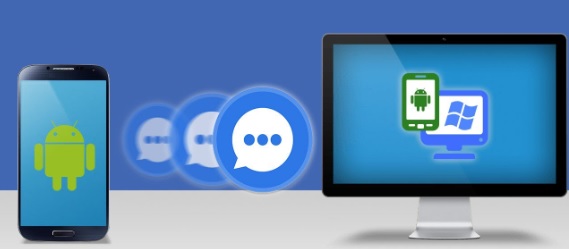
- First, you need to download Airdroid on your phone
- After downloading the app, go to web.airdroid.com from your computer browser.
- Now scan the QR Code Given on your computer screen with the help of your Android mobile app and it’s done.
5. Focus Mode
Focus mode was made with the goal to help us live a healthier life.
In this mode, you can temporarily pause apps or schedule when using it.
This will help you not to be so distracted with your phone when you shouldn’t. Enjoy your date, and your kids, or even go through a meeting with no interruptions.
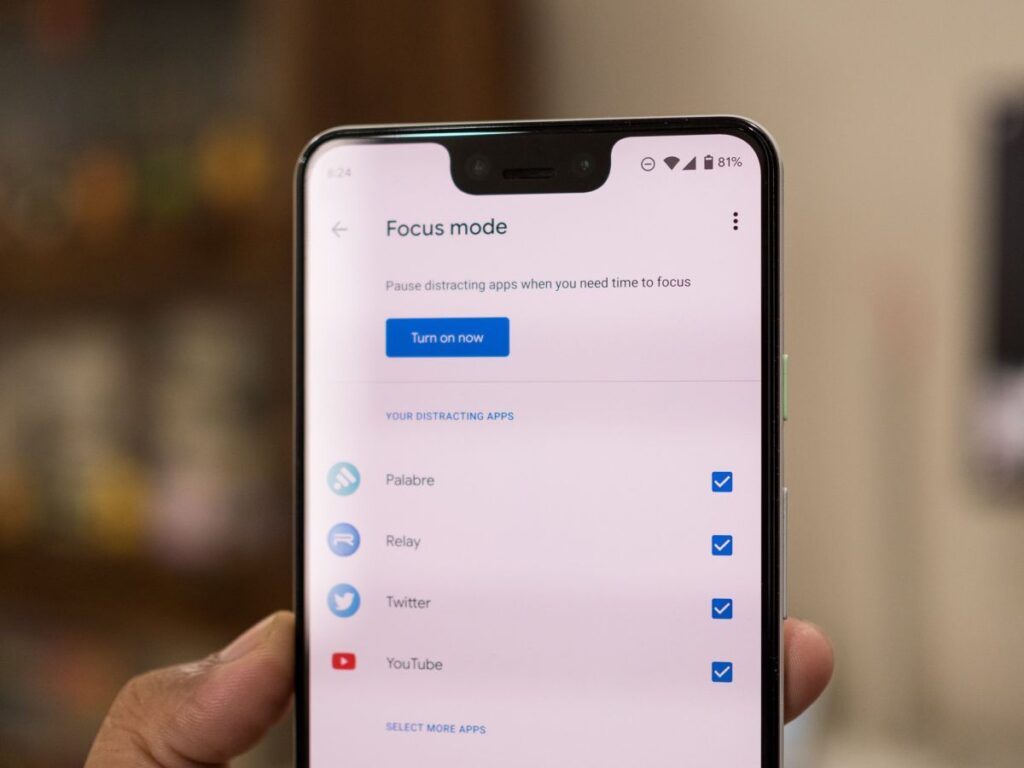
You can access Focus mode in Settings or the Digital Wellbeing dashboard.
6. Show emergency info
We never want to be in a situation where authorities and medical assistants are needed, but we never know when it will and can happen to us. By entering your emergency information like blood type, and allergies and adding contact information, doctors and others can view it even without having your password and it could help to save your life.
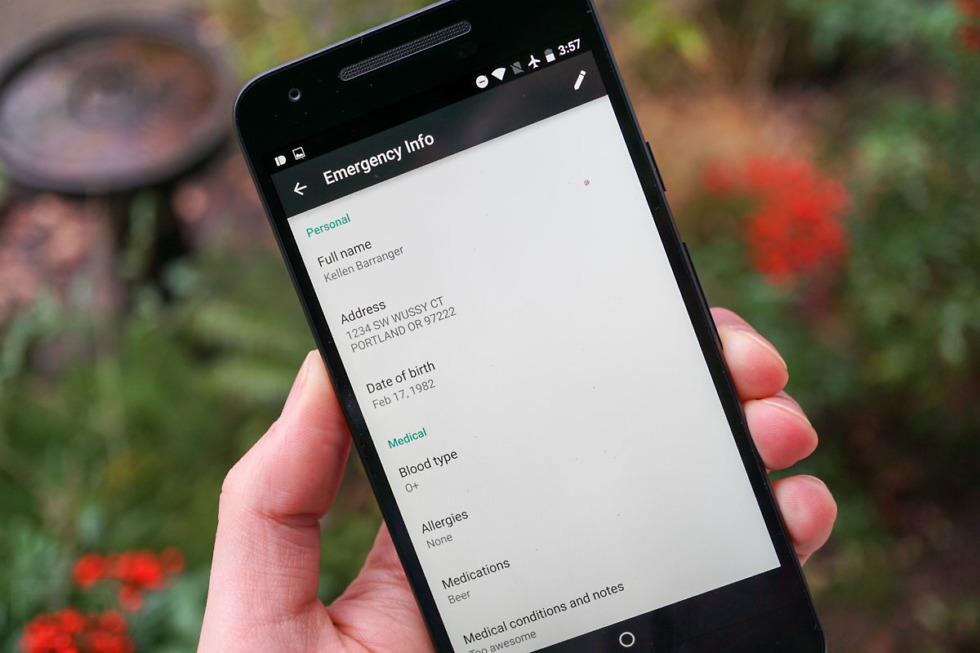
- Open Settings.
- Choose About Phone.
- Click Emergency Information.
- Enter what you want to share in case of an emergency.
What is your opinion about this list? Do you think those features can change your daily life and your “relationship” with your phone?
Let us comment! We would love to hear from you.
Let’s just keep in mind that Android has a wide range of makes, models, and versions. So it’s more difficult to find features that will be consistent for all of the devices. But, we hope this list can be used in most Android phones.

