The technology industry is always improving and every month we have a new mobile device to take a look at. With Apple, the most popular cell phone brand or this generation, wouldn’t be different.
Some people may say they don’t see a lot of difference from a previous iPhone compared to the newest one, but the truth is that internally, most people are not aware of all the functions the IOS system has to offer.
That’s why we will go through some features that can be interesting for the daily use of your iPhone.
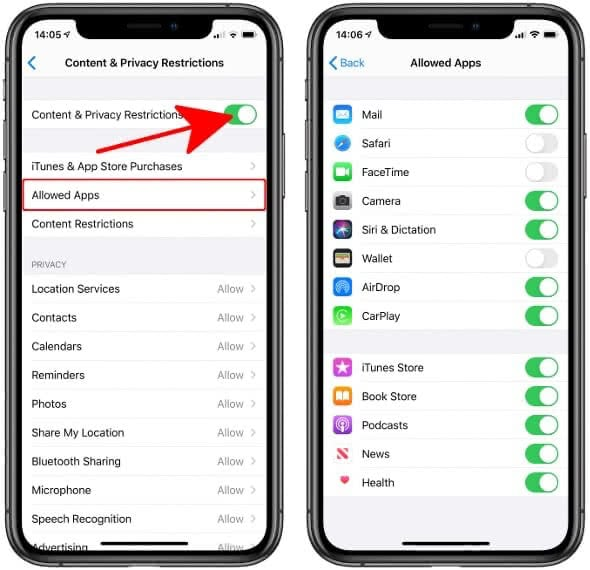
1. Hide Apps on Your iPhone
Do you know you can hide those personal apps that you don’t want your friends or family to see? It can be a dating app, your bank app, to keep it safer or even that game you love to play but don’t want your kids to play it and ruin your scores.
iOS offers the Screen Time to conceal apps (Settings app -> Screen Time -> Content & Privacy Restrictions -> Allowed Apps).
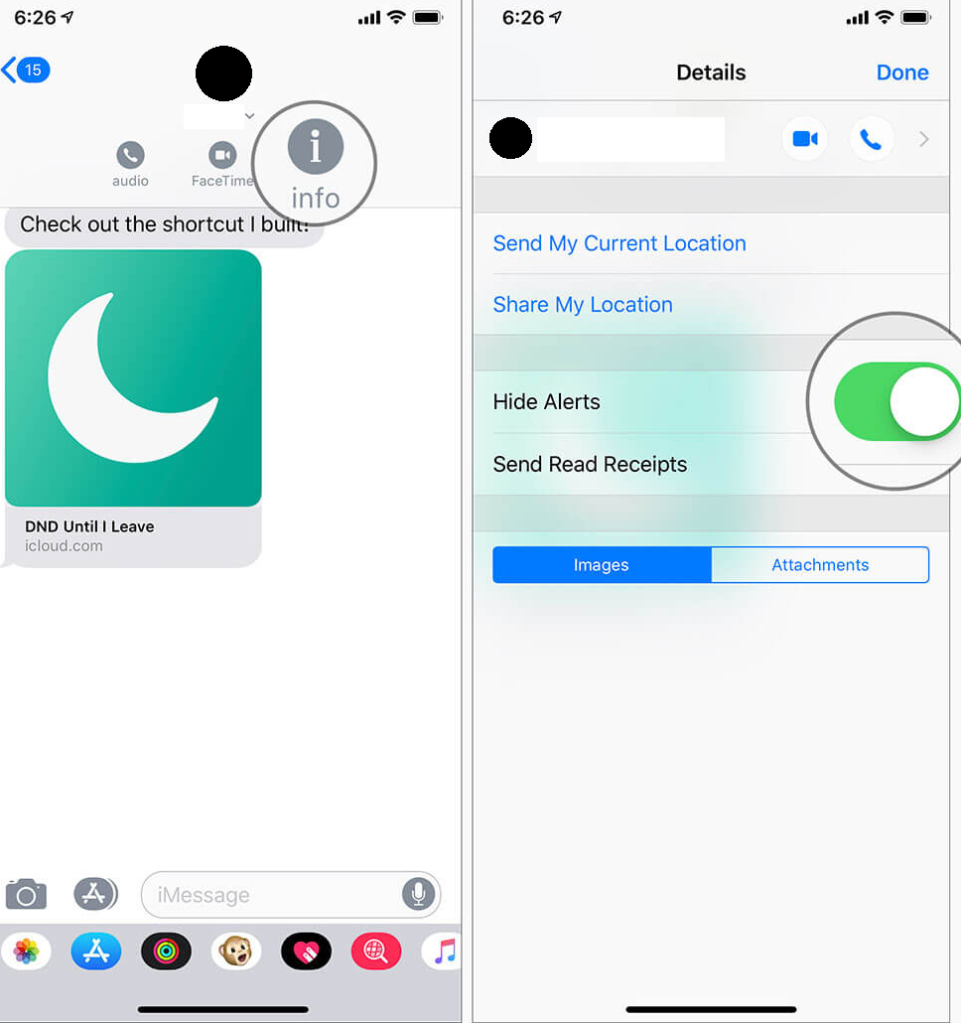
2. Hide Alerts from Specific Chat
Some people just send a lot of messages. If you can stand having that notification distracting you, this feature is for you. iMessage offers you the flexibility to conceal alerts per-chat-basis. You can enable/disable a conversation notification whenever you want.
Go to your Messages app on your iPhone or iPad -> conversation thread -> name -> “i” button. Next, turn on the toggle right next to Hide Alerts.
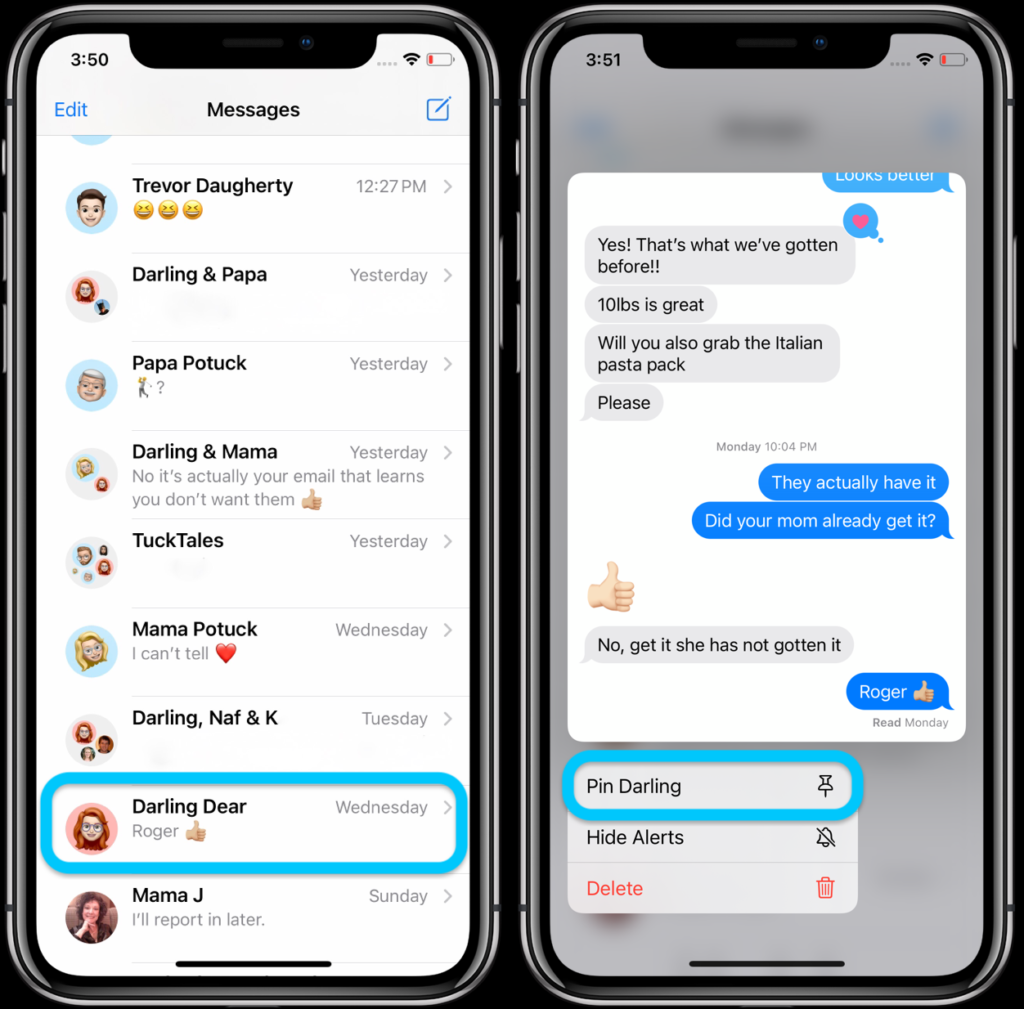
3. Pin/Unpin Imessage Chats
There are some messages that we just would like to find it easier and faster. After IOS 14 you update you can do it by pinning Imessages to the top.
Touch and hold a chat and then choose Pin in the popup menu. To edit your pins, tap on the three dots at the top right and choose Edit Pins.
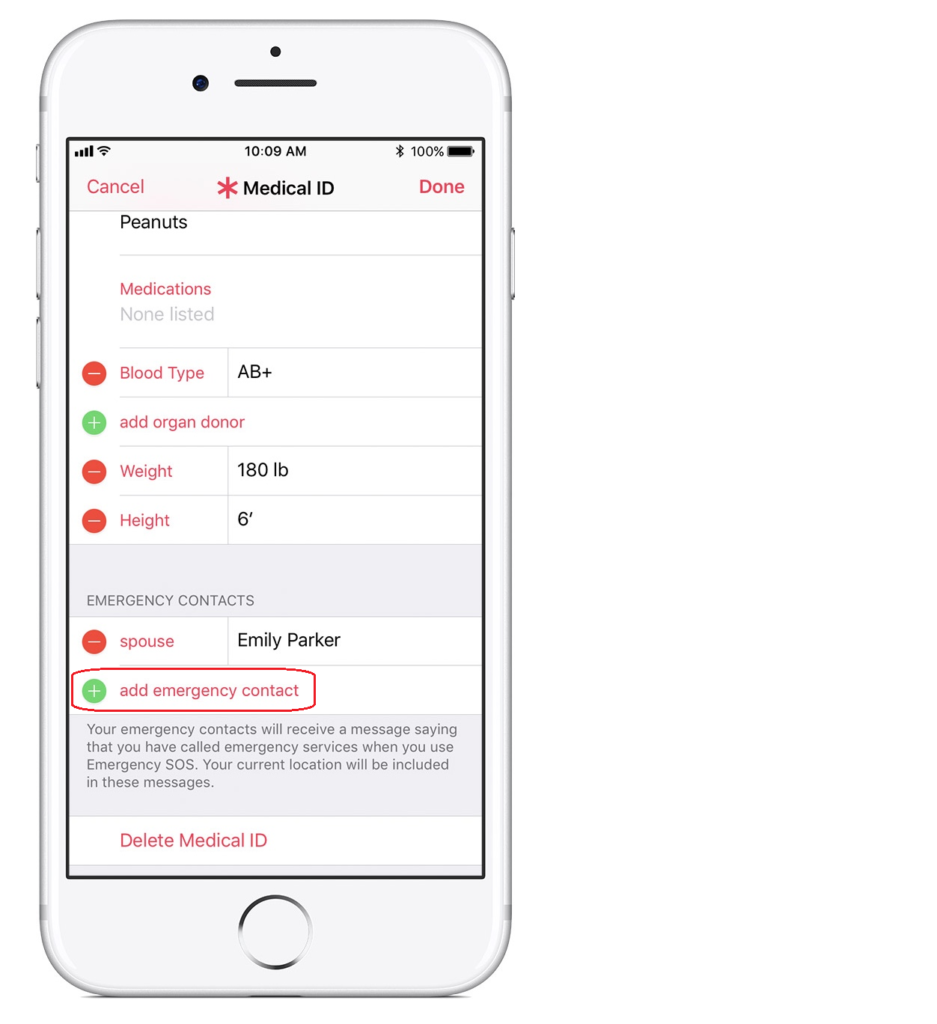
4. Add Trusted Contacts to Health App
By adding the trusted contacts to the Health App, your friends and family can reach out to you for help in case you are going through an emergency.
Go to Health app -> your profile -> Medical ID -> Edit -> scroll down to the Emergency Contacts section and choose the add emergency contact option.
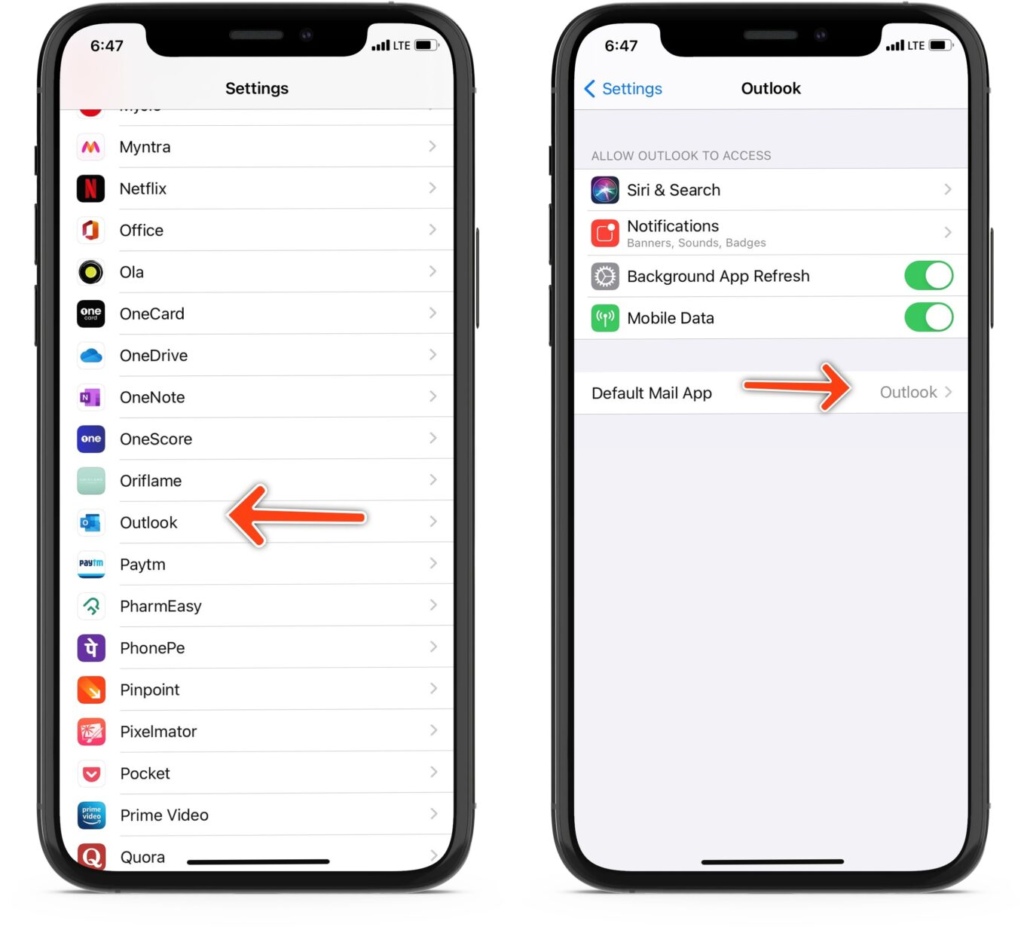
5. Set Gmail or Outlook As Default Email App
Don’t like the iPhone’s email app? You can set Gmail, Outlook as default; or any supported email app as the default option.
Go to Settings app -> Gmail/Outlook -> Default Mail app and then select the desired app.
6. Set Chrome/Firefox As Default Browser App
If you rather be navigating on Chrome with your PC history and tabs, instead of Safire, now you can set Chrome or another browser app as a default.
Navigate to Settings app -> Chrome/Firefox -> Default Browser App and then choose the preferred app.
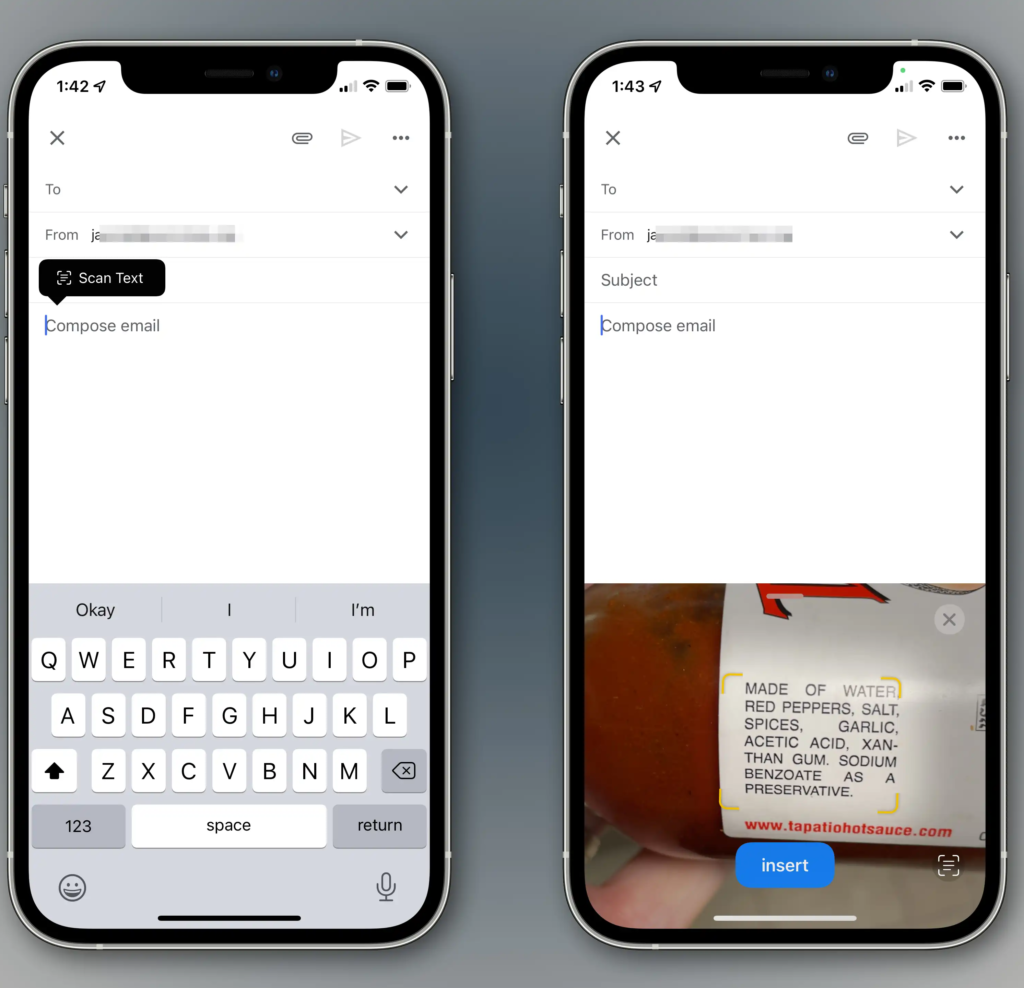
7. Scan any text with your iPhone’s camera
With this new iPhone feature you can scan any text into your phone. For example, if you would like to send a note of a book paragraph to a friend, you can just scan it with your camera instead of typing everything by yourself.
To do this, open an app you want to scan text into — this could be Notes, Messages, or any other app that lets you enter text.
In the text-entry area, tap and hold for a couple of seconds then release your finger. You should see a scanner icon and “Scan Text” appear.
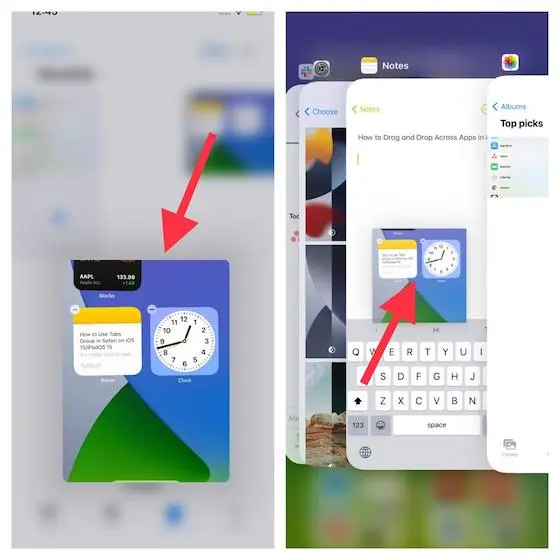
8. Drag and drop files and photos between apps
This drag and drop feature allows you to quickly and easily import an image or video from your gallery, webpage, or even a PDF from your files, and drop it into an app like Notes or Messages.
You just need to tap and hold on the file, then move it to the bottom of the display. Keep holding it and with another finger you swipe up from the bottom of the screen and open the other app you would like to send the file to.
9. Cast Harry Potter spells using Siri
If you are a Harry Potter fan this can be a really fun feature to use. You can use Siri to cast spells and enable functions to use your iPhone as a magic wand.
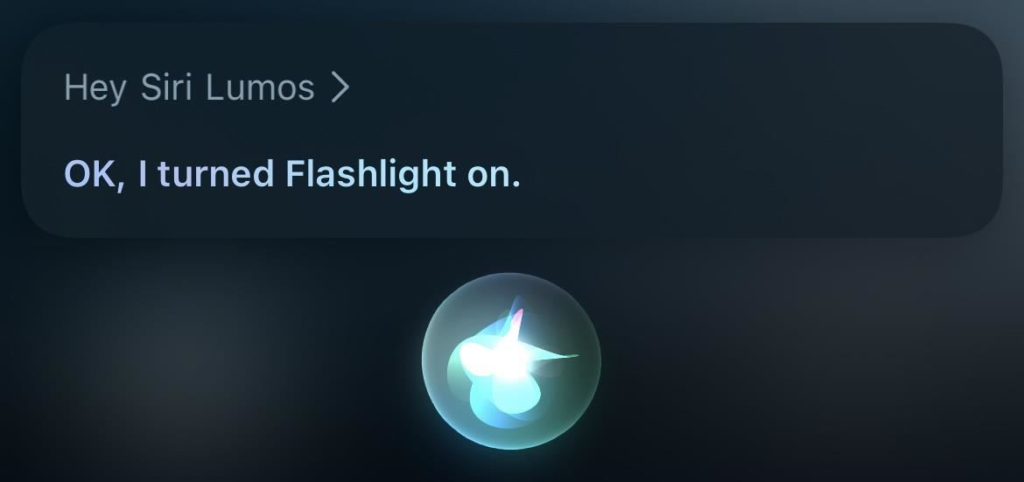
You need to wake Siri up by saying “Hey Siri”, and saying one of the three spells right after it: Lumos, Nox and Accio.
For example, “Hey Siri, Lumos”, turn on your iPhone’s flashlight and “Hey Siri, Nox” turn it off.
You can even open an app with “Hey Siri, Accio (apps name)” .
You have an android and not an iPhone? Check here the Android hidden tricks

