If you love to watch some youtube videos while going to work or going back home and all your data goes away with Instagram uploads; this post was made for you.
Living in a world that is connected 24/7 requires a lot of data and even with a good mobile plan, sometimes it’s incredible how much we can use in a week or even a day! Since no one likes overage fees, it’s always good to pay attention and be in control of your data usage if you have a monthly plan.
With PhoneBox, you can always keep your account logged in and take a look real quick in the PhoneBox app to check your data usage, or you can just text ‘md’ or “mydata” to +1 778-651-5153.
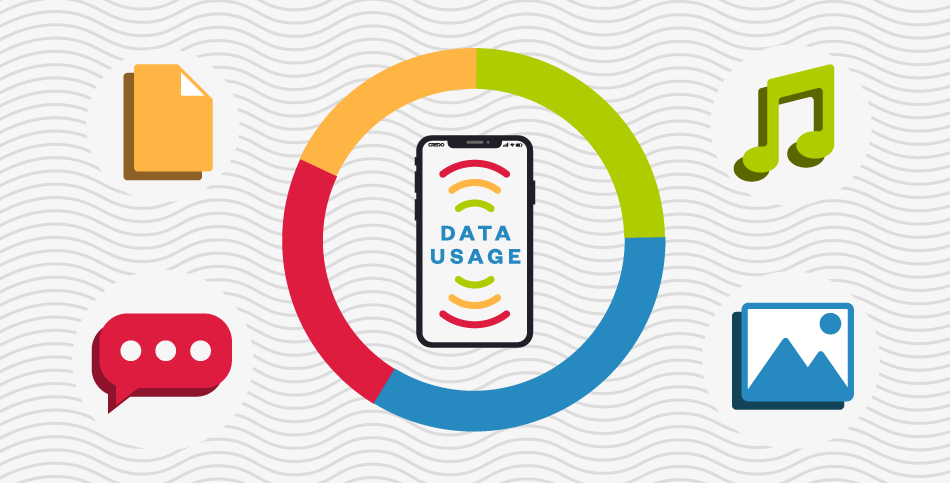
But if you want to use less data and be more in control of how your data is being wasted, we’ve got some other tips to share with you!
First important tip: Always connect to Wi-fi
Most public places like libraries, stores, and restaurants, have free Wi-fi, so every time you arrive at a new place look for a free Wi-fi signal to connect to it. After this, you can enjoy the internet without worries. After all, if you’re using Wi-fi that means you’re not using wireless data.
Tip 2: Downloads? Just in a Wi-fi connection
Always say “No” when your phone asks to update or download something with your wireless data and try to save your streaming, online gaming, and tik tok strolling for when you’re using the Wi-fi. If you use WhatsApp, remember to change the app setting to just download pictures when you click on it. In this way, you avoid spending your data on things you didn’t even actually see and you avoid filling your phone with random pictures and videos.
Tip 3: Deactivate Wi-fi Assist or Smart Network Switch
When your Wi-fi signal is moving too slowly, iPhone and Android so-called Wi-fi Assist and Smart Network Switch functions will use your wireless data to improve the internet performance. So here is how you turn off those functions:
On an Apple device:
– Go to Setting
– Click on “Cellular”
– Below all your apps you will find the slider for Wi-fi Assist
On Android device:
– Go to settings
– Connections
– Click on Wi-fi
– Press the three dots in the corner and select Advanced
– You will find the slider for “Switch to mobile data”

Tip 4: Close all your apps after using them
Apps can continue to use data since they still run in the background. So if you have the habit of leaving apps open after using, just stop. Remember to close each app and you will also save more battery.
Tip 5: Use the GPS maps offline
Nowadays we use maps to know the best way to get to places, the correct bus and times. It helps a lot but, navigation apps use a lot of your data. The good thing is that you can download maps off of Wi-fi and get directions without using any data!
Tip 6: Use Low Data Mode
Turn on Low Data Mode to restrict background network use and safe cellular data usage.
Tip 7: Limit your background data
Most of the background activities of your device could wait till you are connected to Wi-fi. Change which app you would like to enable the background refresh and which not by going to your device settings.
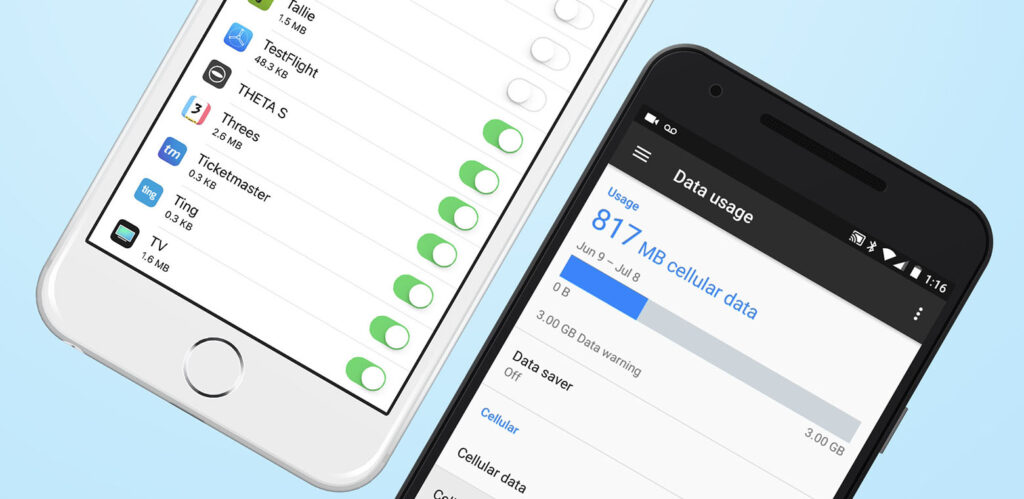
On iPhone
– Settings
– Cellular or Mobile data
On Android 10
– Settings
– General
– toggle off Background App Refresh, or set it to Wi-Fi
Now you can control and manage better your data usage. We hope we can help you with these 7 tips.


8 Responses
What are the fees if one goes over the plan allowance
Hi Gail
PhoneBox fee for Canadian phone plans are $15 per 1GB if you have a monthly plan.
If you have a prepaid plan, your data will be blocked and you can top-up 1GB per $15.
In PhoneBox USA you have unlimited data, so if you reach your plan allowance your speed will be reduced but your data won’t be blocked and you can still navigate.
We hope this helps.
Don’t hesitate to contact us if you have any other questions
PhoneBox Team
Can we Block data usage when you reach your limit so to avoid overage fees. I ma planning to get one for my school going child and want to limit his overall usage.
Hello Sandy
We have Prepaid Plans that are automatically blocked when you reach your data limit. So there’s no overage fee. But if you choose the Monthly plan, you will receive a message warning you when you’re close to the limit and you can answer back asking us to block it. You can also always check your data usage on the PhoneBox app, so you can ask us to block the data limit whenever you want.
Contact us at services@gophonebox.com if you have more questions.
PhoneBox Team
Hi,
When I logged in to the app it says “you have data blocked on your line” does this mean that my kid ran out of data for the month? Does it restart the next cycle or do I have to contact customer service?
Thank you
Hello Marcela
Yes, it does. The data restarts in the next billing cycle.
Don’t hesitate to contact us if you have more questions.
Thank you!
PhoneBox Team
Why did you block my data? (Rogers Msg: Your wireless data usage has been blocked by your Telecom Admin. Your usage will restart 02 Aug, 2024. Please contact your Telecom Admin with any questions.) I have paid my bills on time and you have no reason to block my data. Please explain.
Hello Andrew, we only block your data if you are using prepaid account. Monthly accounts with the cycle from 2nd-1st of each month, we never block it unless you ask us to. Sometimes Rogers sends this message mistakenly to some users, but your data is actually not blocked. Please, make sure your data is still working, if it’s not, contact us at services@gophonebox.com or at 855-866-0505 so we can help you. PhoneBox team